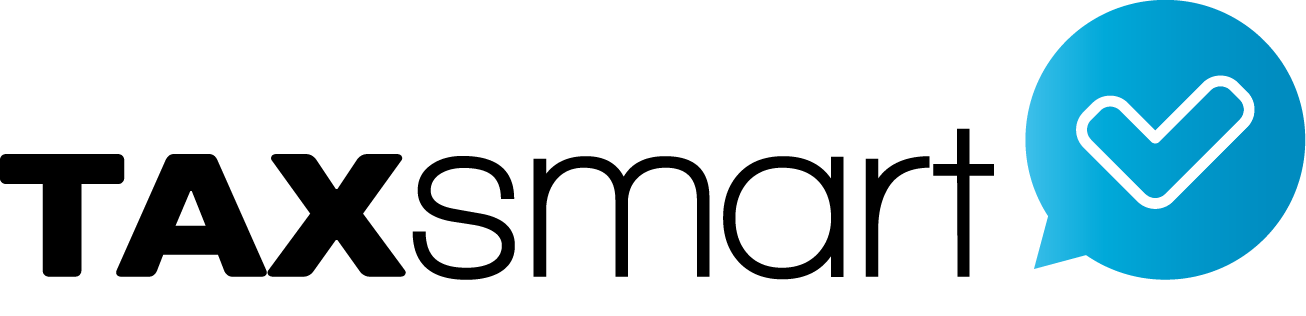Banking
Watch tutorial videos how to use the banking features of Xero – cloud accounting software
Click on the link below to start watching the tutorial videos
Invoice & Payment Both in Non-base Currency
How to manage an invoice or bill has been paid with a currency other than the invoice or bill, and different to your base currency.
Move Imported Statements
If you have imported a bank statement incorrectly, and you don’t have the original statement file, Xero accounting software makes it easy to export these lines and import them to where they belong. This video tutorial shows you how to export an incorrectly imported bank statement and import it into the right account or organization.
Manage Loans & Mortgages
There are two ways of managing a loan or mortgage in Xero accounting software. The first option is to set up a loan or mortgage as a bank account. This video tutorial will show you how to: – enter opening balances in conversion balances – transfer between loan account and bank account to manage payments – setup a bank rule to account for interest – create a spend money transaction to account for fees. The second option is to set up a loan or mortgage as a non-current liability account. This video tutorial will show you how to: – set up a new non-current liability account in chart of accounts – set up bank rules for payments – split a spend money transaction to handle interest and principle payments.
Handle Dishonoured Payments
Sometimes, a customer payment gets dishonoured – it might be a bounced cheque, or a reversed automatic payment. Luckily, this is easily manageable with Xero accounting software. This video tutorial shows you how to: – remove and unreconcile a dishonoured payment that has been matched against an invoice – process a dishonoured payment that has not been matched against an invoice – account for bank fees charged by the bank and reimbursed from a customer.
Manage Petty Cash
The easiest way to manage your petty cash is to set up a “bank account” in Xero. This video tutorial shows you how to: – account for money transferred from your bank account to petty cash – create spend money transactions to account for day-to-day sundry expenses – create received money transactions to account for any money added into your petty cash that is not from your bank. For example, the business owner might put money from their wallet into petty cash.
Process Prepayments
Sometimes, you’ll need to account for a prepayments either in sales or purchases in Xero accounting software. This video tutorial shows you how to: – enter the prepayment in Xero – reconcile it in your bank account – process a refund if necessary – apply the prepayment to a bill/invoice.
Process Overpayments
Sometimes you’ll need to account for an overpayment in Xero accounting software. This could be one that you’ve made or one that you’ve received. This video tutorial shows you how to: – create and reconcile transactions to account for an overpayment – refund an overpayment in full (mentioning partial) – apply an overpayment to either a bill or sale.
Spend & Receive Money
In Xero accounting software, a “”spend or receive money transaction”” is how you can create a payment or receipt which doesn’t relate to an existing invoice or bill, bank transfer, overpayment or prepayment of invoices. This is commonly used for things such as general expenses or donations that don’t have invoices/bills against them. This video tutorial shows you how to: – create and reconcile a spend or receive money transaction – account for payments before they show up in your bank statements – edit an existing spend or receive money transaction.
Bank Rec Adjustments
With Xero accounting software, you can easily make a small adjustment to a payment that does not match it’s invoice from the reconciliation screen. This video tutorial shows you how to adjust and reconcile payments that are a little bit under or over the invoice amount.
Fix Coding Errors
It’s easy to fix a cash coding error in Xero accounting software. This video tutorial shows you how to drill into the transaction, select ‘options’ and either un-reconcile, edit or remove and redo the reconciliation.
Setup PayPal
If you use a PayPal account for business transactions, you can easily manage it in Xero accounting software. This video tutorial shows you how to set up your PayPal account and automatically import transactions for faster reconciliation.
Setup Credit Cards
It’s easy to import and manage your business credit card activity in Xero accounting software. This video tutorial shows you how to setup your business credit card as a bank account.
Manually Reconcile Statements
Manually reconciling statement lines is useful when you don’t have bank statements available to import into Xero accounting software. It will also help if you’re missing just a few statement lines. This video tutorial shows you how to: – record invoice payments or spend money transactions that were not imported to Xero – use the Mark as Reconcile option to reconcile transactions manually – restore a bank statement line that was accidentally deleted.
Review Bank Rec Summary
This video tutorial will help Xero accounting software users understand the bank reconciliation summary. The video breaks down the information presented in the summary and gives tips how to identify why transactions are still outstanding.
Correct Banking Duplicates
Sometimes, when you compare a bank statement in Xero accounting software with your actual bank statement, you’ll find that something came into Xero more than once. This is normally due to an error with the either the bank feeds or with the manually imported bank statement. This video tutorial shows you how to delete a single bank transaction or a whole bank statement to fix the duplicated bank statement lines.
Xero Balance Different From Bank Statement
If you’ve run a reconciliation report in Xero accounting software, the Xero statement balance should match your actual bank statement balance. If it doesn’t match, this video tutorial can show you how to find out what could be causing the issue. The three possible causes we look at here are: – incorrect opening balance as of a certain date – incorrect conversion balance for your Xero bank account – error in an earlier reconciliation and what to look for.
Find & Edit Bank Transactions
It’s easy to search for and edit bank transactions in Xero accounting software. This video tutorial shows you how to use the search options within a bank account and how to make changes to transactions.
Import CSV Bank Statement
Bank feeds in Xero accounting software make managing your small business even easier. Of course, there may be times when you need to manually input information, such as before a bank feed has been set up. In your internet banking, you are given the option to export transaction history for your accounts. Depending on your bank, you may be able to export to CSV, OFX or a QIF file. This video tutorial shows you how to manually import a CSV bank statement, and the most common mistakes made in a CSV file that prevent a file from importing into the Xero accounting system.
Creating Bank Rules
Learn how to set up bank rules in Xero to automate coding in your bank reconciliation.
Transfer Between Bank Accounts
When you transfer money between business bank accounts in Xero accounting software, you can easily record the transfer on the Reconcile screen as it appears in your bank feed. Alternatively, you can use the Manage Account button to record the transfer instantly, if you don’t want to wait for it to appear in your bank feed. This video tutorial shows you how to: – account for money transferring between your bank accounts in Xero before or after your bank statement import – edit or delete an incorrect transfer.
Remove & Redo Transactions
To adjust a reconciled transaction in Xero, there is just one button you need – the Remove & Redo button. This video tutorial shows you how to fix a bank statement that has been reconciled incorrectly.
Setting Up Bank Feeds
Learn how to set up a bank feed to help automate your transaction entry and bank reconciliation in Xero.
Banking
This video tutorial shows you how to reconcile the bank using Xero accounting software. Xero is designed to automatically import your bank, credit card and PayPal transactions using bank feeds to make reconciling your bank accounts faster and easier.
Contact Us
Call 866-398-3308
Follow us on social media
Virtual and Telephone
Appointments Available
Copyright © 2016 - 2019 TaxSmart Inc All rights Reserved.