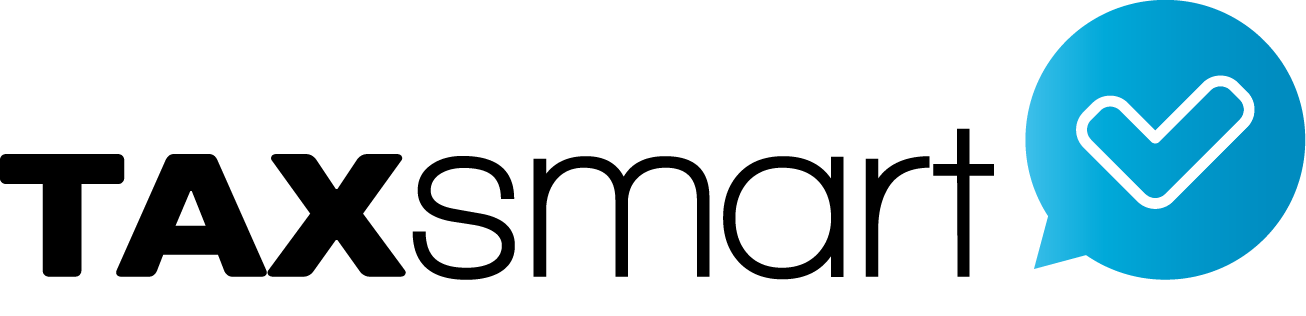Purchases
Watch tutorial videos how to use the Purchases features of Xero – cloud accounting software
Click on the link below to start watching the tutorial videos
Invoice & Payment Both in Non-base Currency
How to manage an invoice or bill has been paid with a currency other than the invoice or bill, and different to your base currency.
Move Imported Statements
If you have imported a bank statement incorrectly, and you don’t have the original statement file, Xero accounting software makes it easy to export these lines and import them to where they belong. This video tutorial shows you how to export an incorrectly imported bank statement and import it into the right account or organization.
Manage Loans & Mortgages
There are two ways of managing a loan or mortgage in Xero accounting software. The first option is to set up a loan or mortgage as a bank account. This video tutorial will show you how to: – enter opening balances in conversion balances – transfer between loan account and bank account to manage payments – setup a bank rule to account for interest – create a spend money transaction to account for fees. The second option is to set up a loan or mortgage as a non-current liability account. This video tutorial will show you how to: – set up a new non-current liability account in chart of accounts – set up bank rules for payments – split a spend money transaction to handle interest and principle payments.
Handle Dishonoured Payments
Sometimes, a customer payment gets dishonoured – it might be a bounced cheque, or a reversed automatic payment. Luckily, this is easily manageable with Xero accounting software. This video tutorial shows you how to: – remove and unreconcile a dishonoured payment that has been matched against an invoice – process a dishonoured payment that has not been matched against an invoice – account for bank fees charged by the bank and reimbursed from a customer.
Manage Petty Cash
The easiest way to manage your petty cash is to set up a “bank account” in Xero. This video tutorial shows you how to: – account for money transferred from your bank account to petty cash – create spend money transactions to account for day-to-day sundry expenses – create received money transactions to account for any money added into your petty cash that is not from your bank. For example, the business owner might put money from their wallet into petty cash.
Process Prepayments
Sometimes, you’ll need to account for a prepayments either in sales or purchases in Xero accounting software. This video tutorial shows you how to: – enter the prepayment in Xero – reconcile it in your bank account – process a refund if necessary – apply the prepayment to a bill/invoice.
Process Overpayments
Sometimes you’ll need to account for an overpayment in Xero accounting software. This could be one that you’ve made or one that you’ve received. This video tutorial shows you how to: – create and reconcile transactions to account for an overpayment – refund an overpayment in full (mentioning partial) – apply an overpayment to either a bill or sale.
Spend & Receive Money
In Xero accounting software, a “”spend or receive money transaction”” is how you can create a payment or receipt which doesn’t relate to an existing invoice or bill, bank transfer, overpayment or prepayment of invoices. This is commonly used for things such as general expenses or donations that don’t have invoices/bills against them. This video tutorial shows you how to: – create and reconcile a spend or receive money transaction – account for payments before they show up in your bank statements – edit an existing spend or receive money transaction.
Bank Rec Adjustments
With Xero accounting software, you can easily make a small adjustment to a payment that does not match it’s invoice from the reconciliation screen. This video tutorial shows you how to adjust and reconcile payments that are a little bit under or over the invoice amount.
Contact Us
Call 866-398-3308
Follow us on social media
Virtual and Telephone
Appointments Available
Copyright © 2016 - 2019 TaxSmart Inc All rights Reserved.